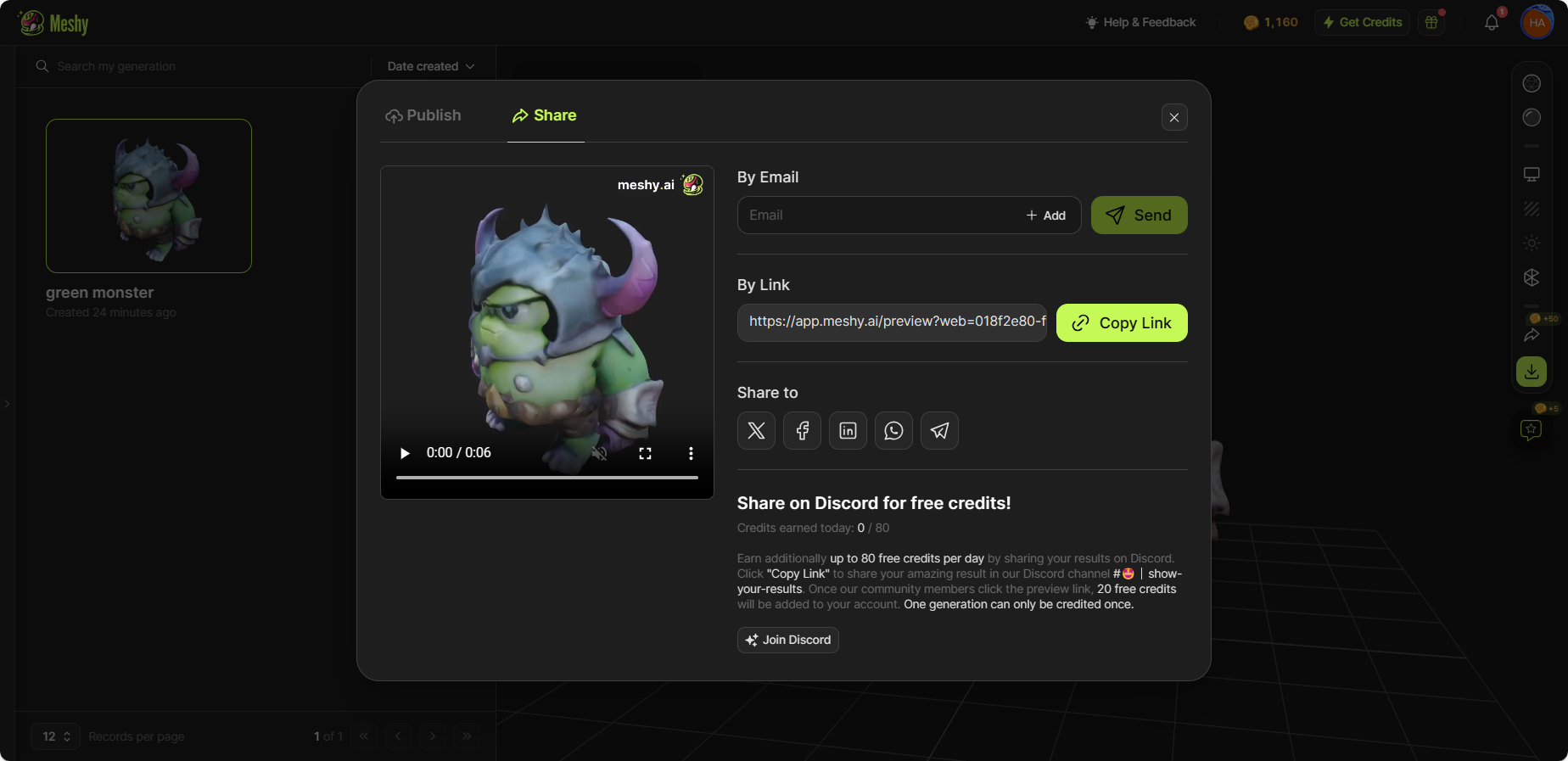Image to 3D
This is the official documentation for Meshy Image to 3D. Here, you'll find detailed instructions on how to generate 3D models from images.
Go to Image to 3D Workspace
Click on the Image to 3D tab on the left sidebar.
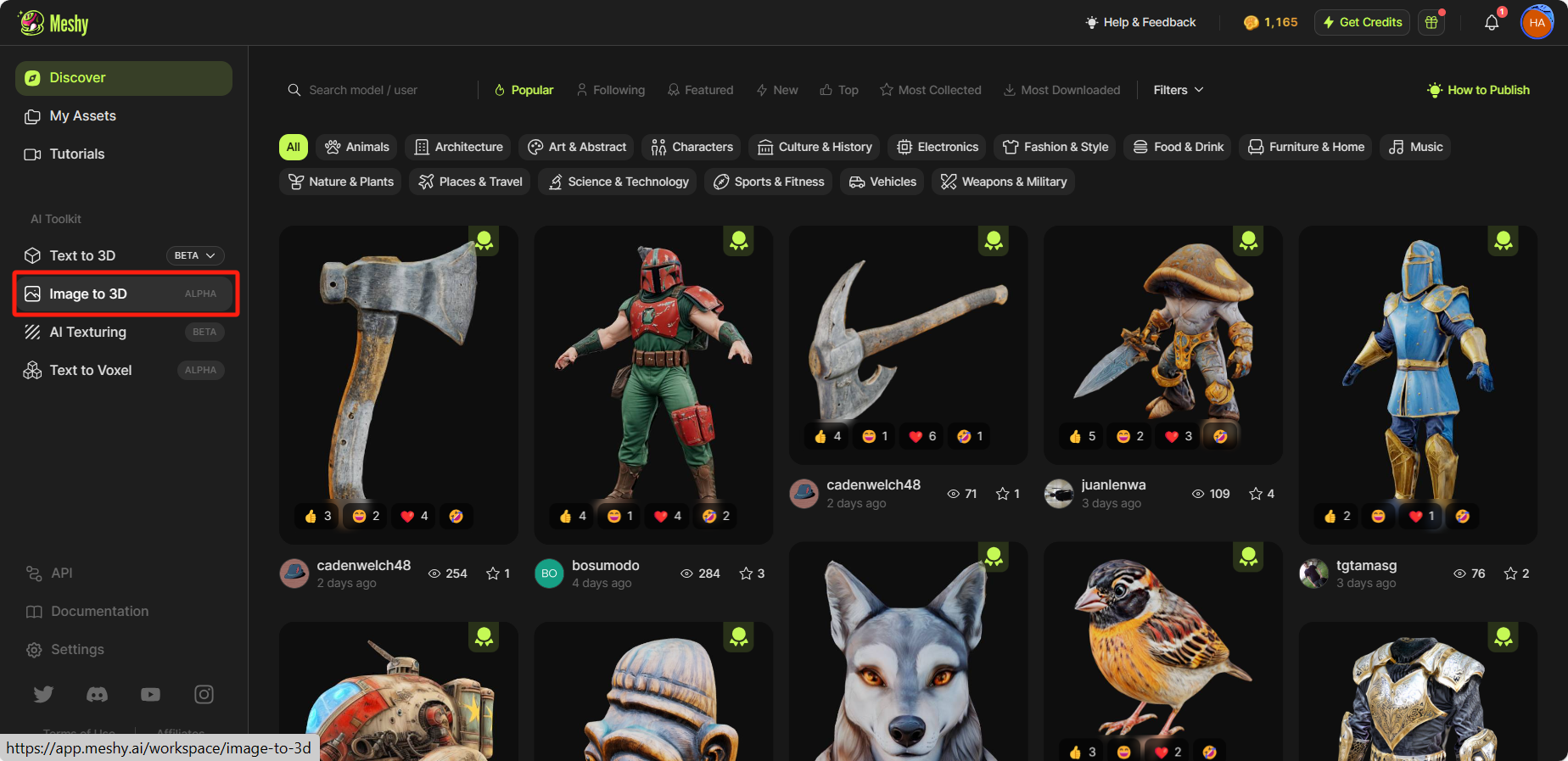
Upload an Image and Click Generate
Simply upload an image, give it a name, and click ‘Generate’. If you are unsure about what kind of images to try, click 'Try an Example' and explore the examples we provide for you.
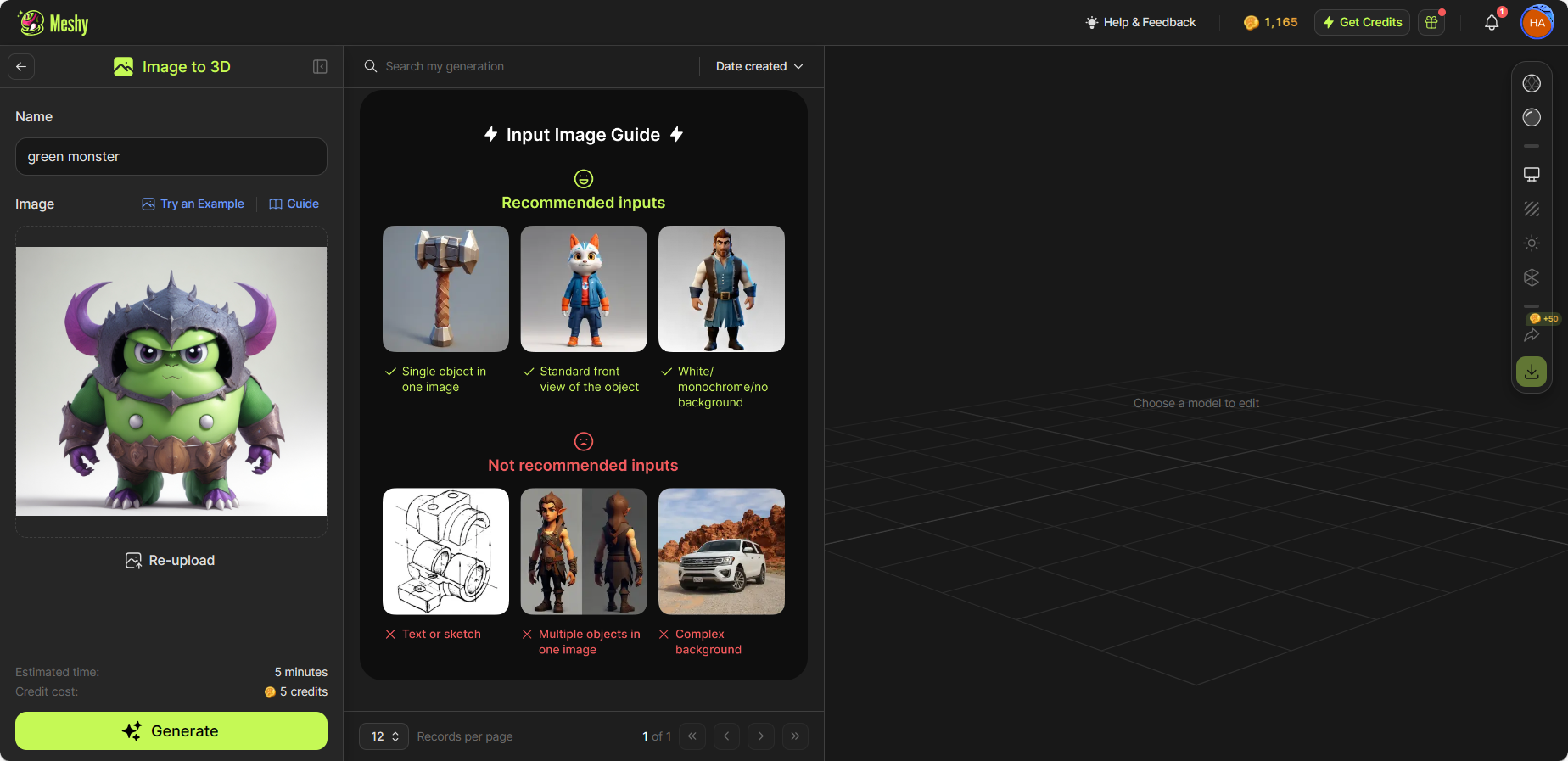
Input Image Guide
To optimize the generated results, we recommend you to use standardized front view of the object you're going to generate as the input image, with white background and no text or extraneous information.
Recommended inputs
✅ Single object in one image
✅ Standard front view of the object
✅ White/monochrome/no background
Not recommended inputs
⚠️ Text on the image
⚠️ Multiple objects in one image
⚠️ Complex background
❌ Inappropriate imagery (including but not limited to harmful content, offensive content, and NSFW content)
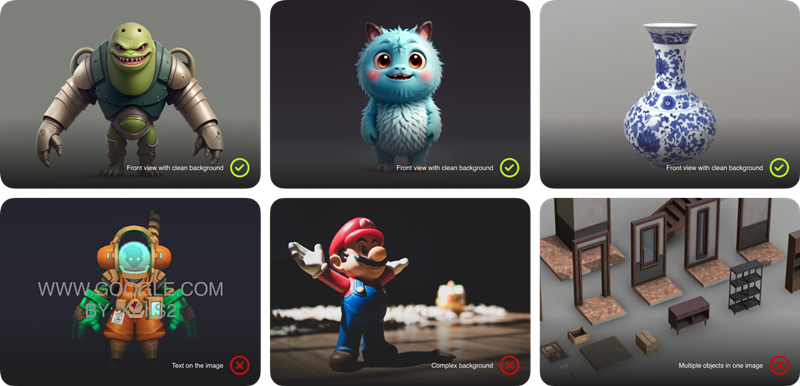
Explore the Generated Model
After the generation is completed, you can explore the model in the 3D viewer.
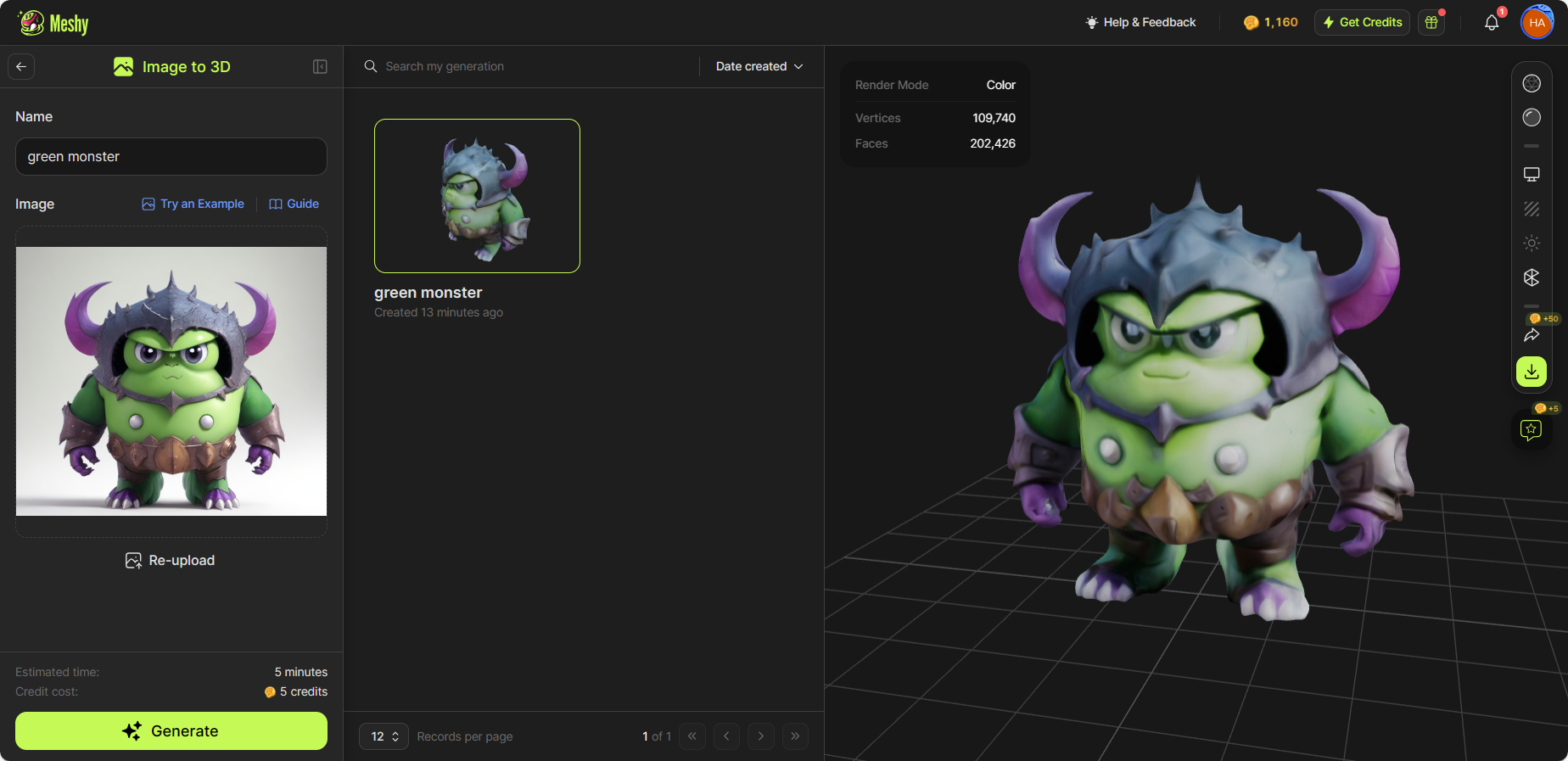
In the 3D view, you have the option to toggle the wireframe or switch to solid mode to examine the topology and structure of the model.
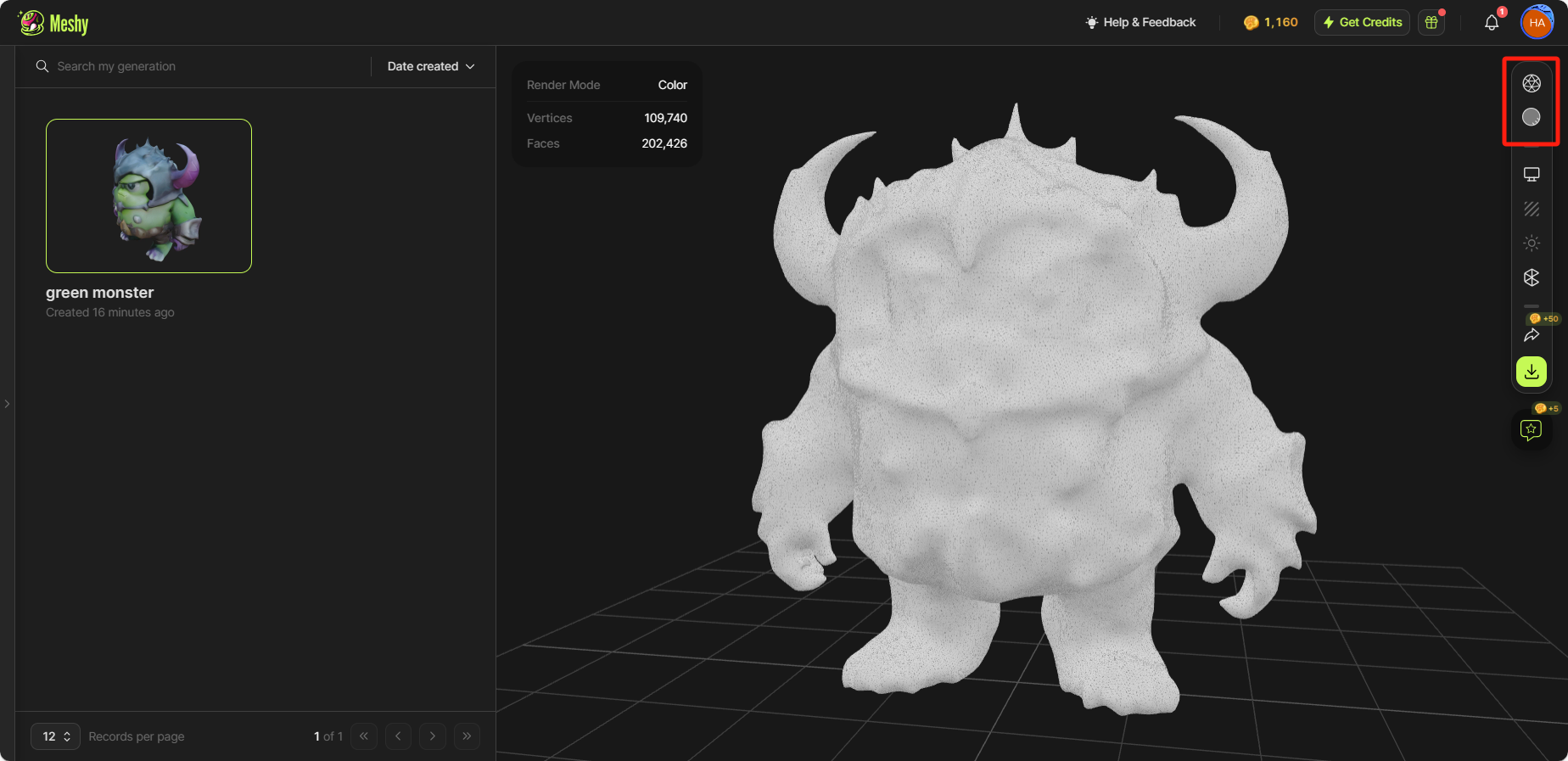
You can also easily convert the model to quad or reduce its polygons in the ‘Mesh Settings’ section.
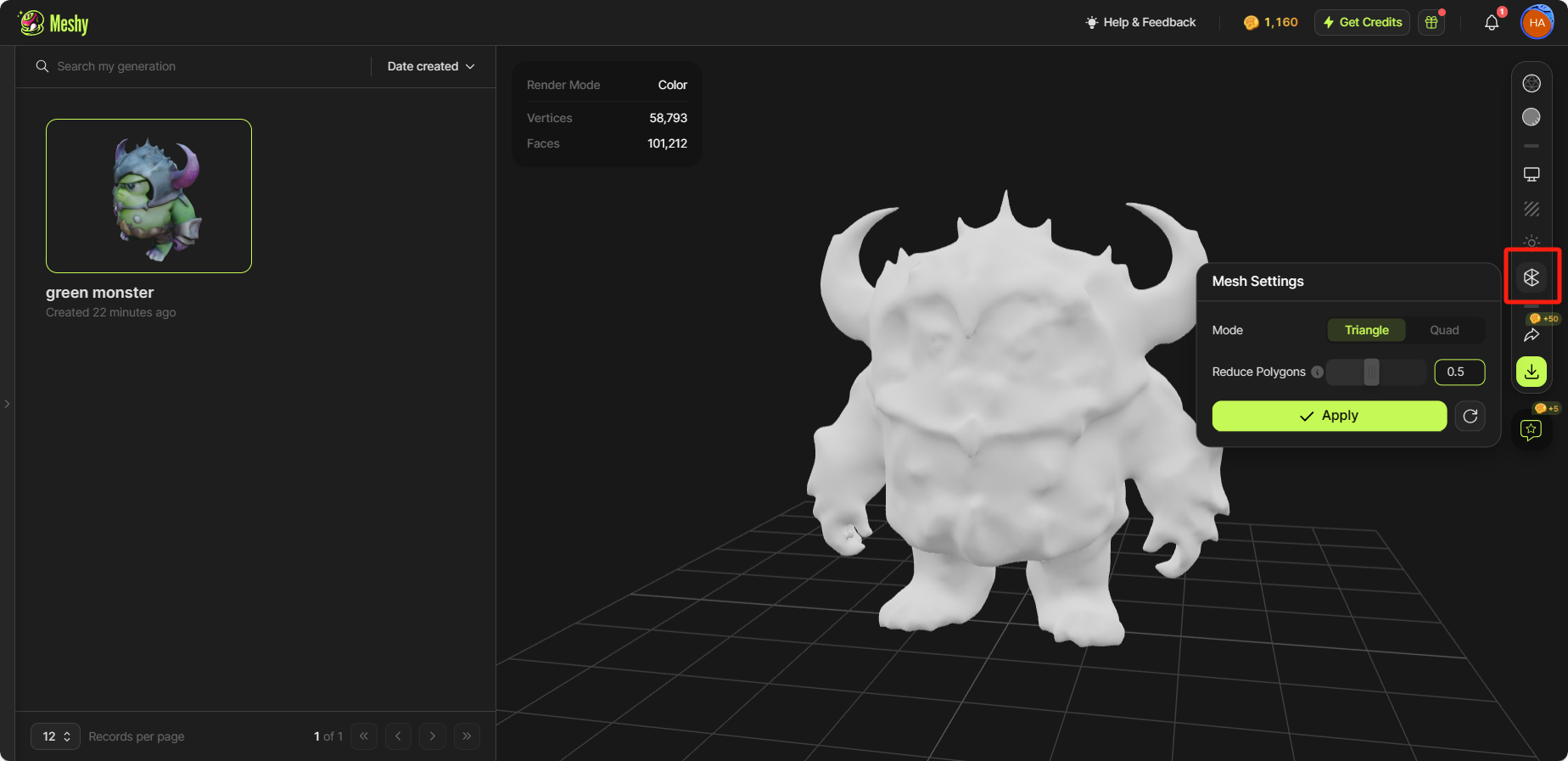
Download your Assets
To download your assets, simply click on the ‘Download’ button on the right toolbar. We support downloading models in .fbx / .obj / .usdz / .glb / .stl / .blend formats.
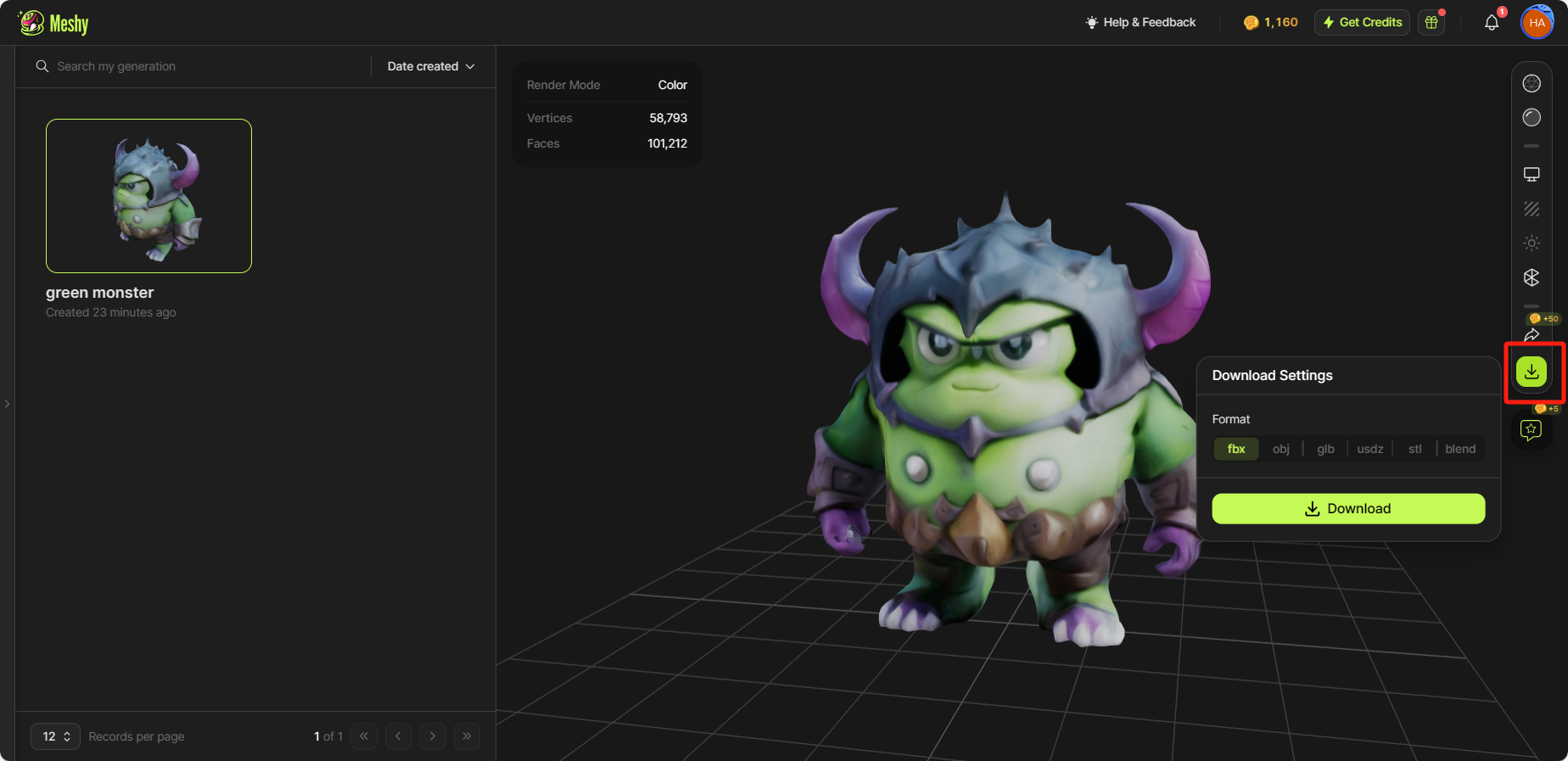
Share your Creations
If you want to share your artwork with your friends, simply click the 'Share' button on the right toolbar. From there, you can share it via email or social media, copy a model preview link, or download a video preview of your creation.