Text to Texture
This guide shows you how to use Meshy-for-Unity to generate texture for your 3D models from text prompts.
Prerequisite
See Prerequisite.
Tutorial
After registering a Meshy account and obtaining an API key, we can use Meshy-for-Unity to generate textures. In this tutorial, we will use a car model as an example. After installing Meshy-for-Unity, we create a new scene in Unity and add the car model.

First, we need to configure the API key. In Unity, select Window->Meshy->"API Key".
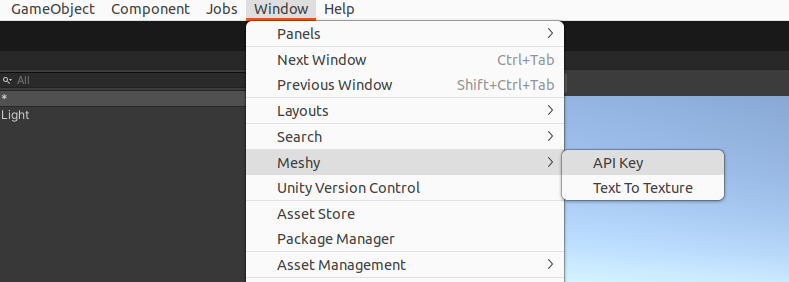
Enter the API key obtained from the Meshy website, and click "Save Key" to save the API key to local.
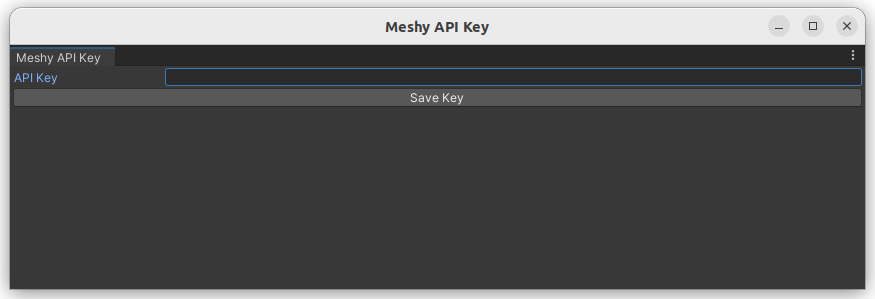
Now we can start generating textures for our car model. In the scene, right-click the car game object and select Meshy->"Text To Texture".
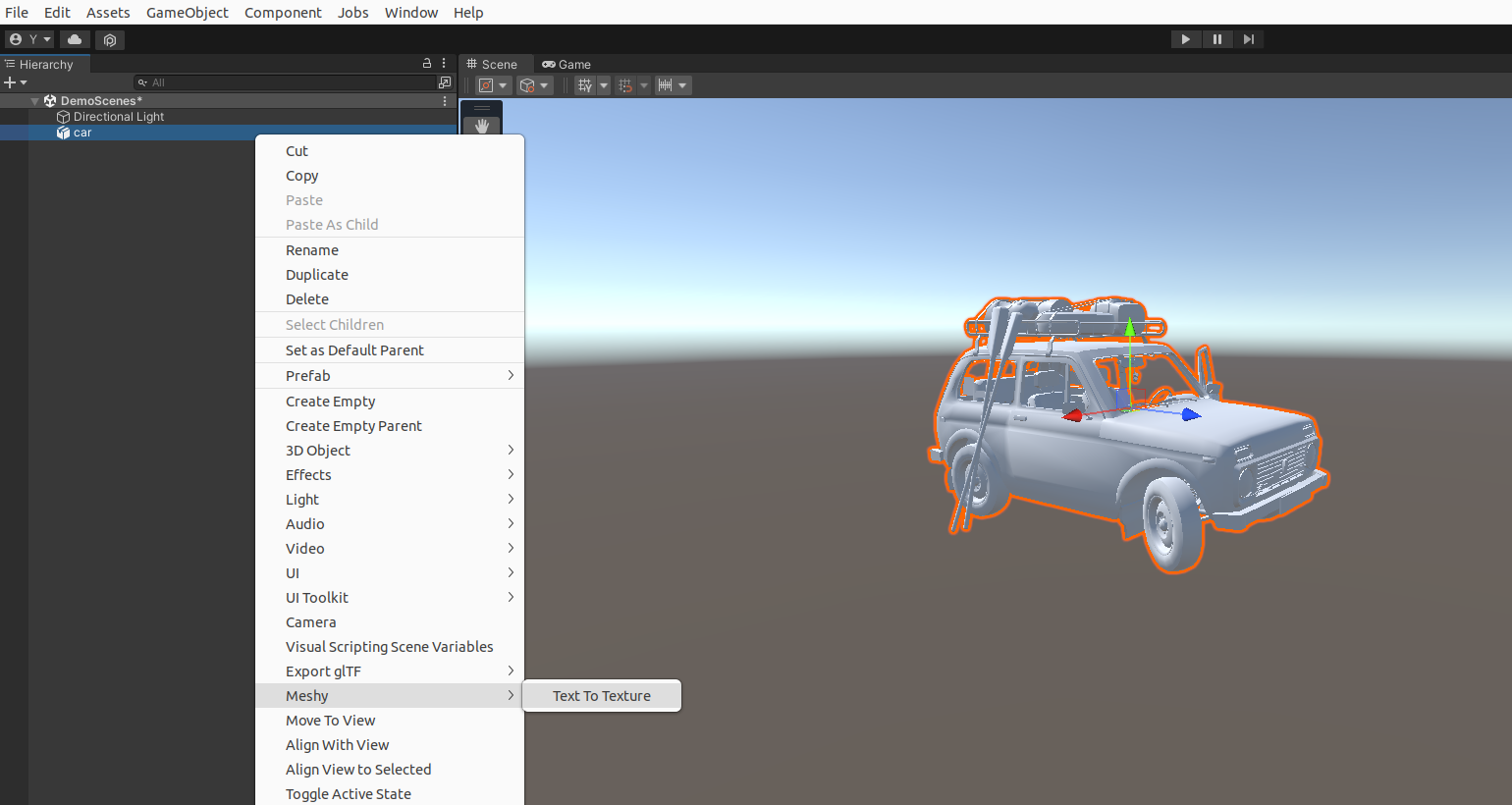
In the popup window, you can enter custom prompts to generate textures, and click "Submit Task" to submit the task.
For example:
- Object Prompt:
A car, - Style Prompt:
little blue traveling car, brand new,4k,hdr,highest quality.
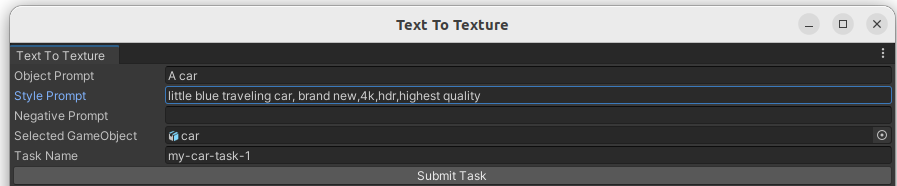
After submitting the task, you can click the "Refresh Task List" button to get the task list, which records the status of submitted tasks. When a task is completed, you can click the "Download" button to download the model with generated textures. Please note that completed tasks will expire after a few days, and only unexpired tasks will be displayed in the task list.

After clicking the "Download" button, the model will be automatically downloaded to Assets->Meshy directory.

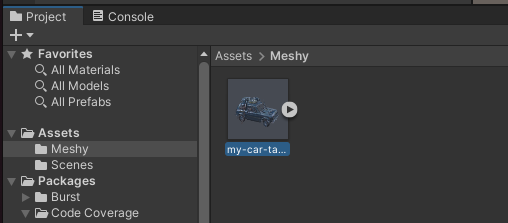
Add the textured model to the scene, and you can see the final model with textures!
